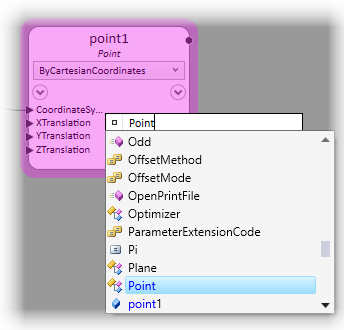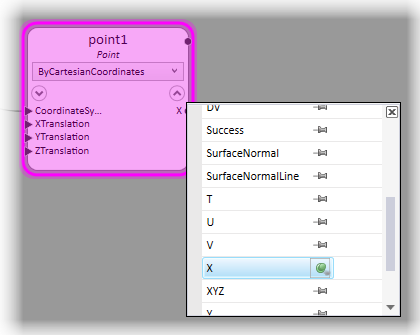Aspects of Both Port Editors
- You can access all of the available ports (of the corresponding direction, input or output) for that node.
- By default, the ports are organized into categories, based on their roles within the selected technique. Some of the categories are initially collapsed; click on the category name to open it.
- You can search for a specific property in the text box.
- You can pin ports. Pinning ports means that properties are added to the edge of the node.
Note:
- For certain input ports, the pin button is disabled. They can’t be unpinned because they already have wires connected to them or they are required inputs of the node’s techniques.
- The value entry field is more correctly called the expression entry field. You can enter equations (expressions) of arbitrary complexity, such as 6.25*(Sqrt(7)+35), and GC will automatically calculate their values.
Tip:
- You may enter the name of any node into the value entry field by selecting the node.
- If you’re working with a particularly elaborate expression, it may be helpful to open the full script editor by clicking the square (
 ) icon. within the input field.
) icon. within the input field. - The undo/redo buttons work with input port expressions.